🎓 Digital Literacy Fundamentals
Freshman Orientation Program
Welcome Video: "Your Digital Journey Begins Here"
🎯 What You'll Master in These 4 Lessons:
- Lesson 1: Windows Navigation & Cloud Storage Setup
- Lesson 2: Professional Email & Organization with Outlook
- Lesson 3: Document Creation with Microsoft Word
- Lesson 4: Presentations & Spreadsheets (PowerPoint & Excel)
🎯 Why Digital Literacy Matters to YOU
As a freshman, you'll encounter digital tools in every aspect of your academic journey. From submitting assignments and collaborating on group projects to managing your schedule and communicating with professors, digital literacy isn't just helpful—it's essential. This course provides you with the foundational skills that will support your success throughout college and beyond into your professional career.
Real-world impact: Students who master these skills early report higher confidence in coursework, better organization, and improved collaboration with peers and instructors.
Duration: 4 hours total (1 hour per lesson)
Format: Interactive, hands-on learning with real-world applications
📱 Lesson 1: Windows & Cloud Fundamentals
🤔 Why Start Here?
Before you can create documents or presentations, you need to master your digital workspace. Think of this lesson as learning to navigate your new "digital campus." Just as you learned to find classrooms and the library, you'll learn to navigate Windows and secure your files in the cloud. These skills form the foundation for everything else you'll do digitally in college.
Connection to your success: Every assignment you submit, every group project you collaborate on, and every important document you create will depend on these fundamental skills.
Learning Objectives
By the end of this lesson, you will be able to:
- Successfully log into Windows using your credentials
- Navigate the Windows file system efficiently
- Set up and use OneDrive for cloud storage
- Access OneDrive from the desktop application
Video: "Windows Login & Security Best Practices"
🔐 Logging into Windows
Step-by-Step Login Process:
- Power On: Press the power button and wait for Windows logo
- Login Screen: Enter your username in the first field
- Password: Click password field and type your password
- Sign In: Click "Sign In" button or press Enter

📸 Using the Snipping Tool for Screen Capture
How to capture screenshots:
- Open Snipping Tool: Press Windows key + Shift + S
- Select Area: Click and drag to select what you want to capture
- Edit (Optional): Add annotations or highlights
- Save: Save the image to your desired location
Pro Tip: Use this tool to capture error messages or important information to share with tech support!
🛠️ Practice Activity: Login Challenge
Follow these steps exactly as written. If you encounter any issues, raise your hand for assistance. This activity should take about 2-3 minutes.
Task: Practice logging out and logging back in to Windows
- Click Start Menu → User icon → Sign out
- Wait for login screen to appear
- Log back in using your credentials
- Time yourself - aim for under 30 seconds!
- Bonus: Take a screenshot using the Snipping Tool!
✅ Success Criteria: You successfully logged back in and can take a screenshot of your desktop.
📁 Navigating the Windows File System
Opening File Explorer
Method 1: Click folder icon in taskbar
Method 2: Press Windows + E
Method 3: Start Menu → File Explorer
🧠 Knowledge Check: File System
Question: What keyboard shortcut opens File Explorer?
☁️ Setting Up OneDrive
OneDrive Setup Process:
- Locate OneDrive: Find cloud icon in system tray
- Initial Setup: Click icon and follow setup wizard
- Sign In: Use your school email and password
- Choose Location: Accept default folder location
- Sync Options: Select "Sync all files and folders"
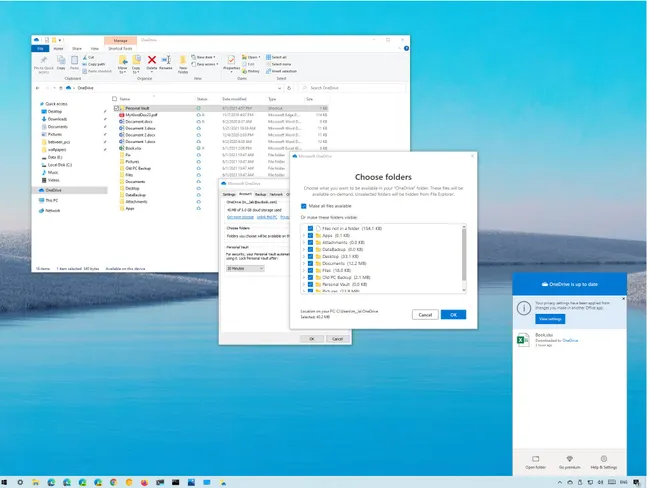
🎯 Hands-On Activity: OneDrive Test
Work through each checkbox in order. Don't skip ahead - each step builds on the previous one. Allow 10-15 minutes for this activity.
Complete these tasks:
✅ Success Criteria: Your file is accessible both on your computer and at office.com in your web browser.
📧 Lesson 2: Email & Organization
🤔 Building on Your Foundation
Now that you can navigate Windows and store files in the cloud (Lesson 1), it's time to master digital communication. Email isn't just for personal messages—it's your primary tool for professional communication with professors, employers, and colleagues.
Connection to Lesson 1: The organizational skills you're developing will help you manage your email and calendar just like you organize your files.
Looking ahead: The professional communication skills you learn here will enhance the documents and presentations you'll create in Lessons 3 and 4.
Learning Objectives
- Navigate the Outlook interface effectively
- Compose, send, and manage emails professionally
- Create and manage calendar events
- Set up and organize tasks for productivity
Video: "Professional Email Communication"
🤖 Using ChatGPT to Improve Your Emails
Pro Tip: You can use AI tools like ChatGPT to help proofread and improve your professional emails!
How to use ChatGPT for email proofreading:
- Draft your email in Outlook first
- Copy the text and paste it into ChatGPT
- Ask for help: "Please proofread this email for grammar and professionalism"
- Review suggestions and apply improvements
- Final check: Make sure the tone matches your intent
🖥️ Understanding Outlook
Key Interface Components:
- Ribbon: Contains all tools and commands
- Navigation Pane: Switch between Mail, Calendar, Tasks
- Folder Pane: Shows email folders (Inbox, Sent Items, etc.)
- Reading Pane: Preview emails without opening
- Message List: Shows all emails in selected folder
✍️ Writing Professional Emails
Email Structure
- Subject: Clear, descriptive
- Greeting: "Dear [Name]" or "Hello [Name]"
- Body: Clear, concise message
- Closing: "Best regards" or "Sincerely"
- Signature: Your name and contact info
Dear Professor Smith,
I hope this email finds you well. I am writing to submit my Digital Literacy project, which is attached to this email.
Please let me know if you need any additional information.
Best regards,
[Your Name]
[Student ID]
[Email Address]
📝 Email Etiquette Quiz
Which subject line is most professional?
📅 Calendar Management
Creating Calendar Events:
- Access Calendar: Click "Calendar" in navigation pane
- New Appointment: Click "New Appointment" in ribbon
- Event Details: Add title, location, start/end times
- Reminders: Set notification timing
- Recurrence: For repeating events like classes
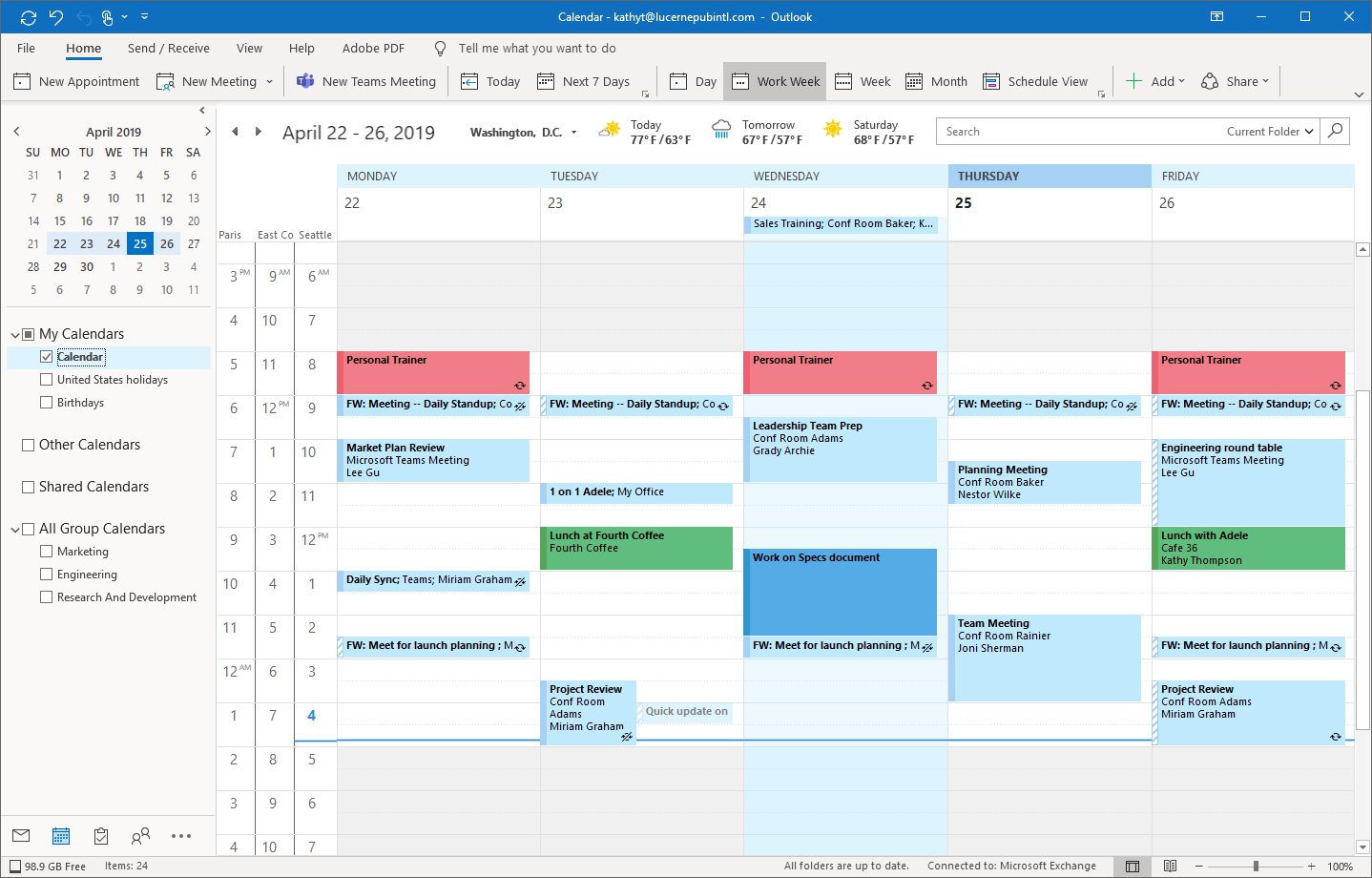
📅 Calendar Practice
Create each calendar entry using the steps outlined above. Test your reminders by setting one for 1 minute from now. Allow 15 minutes for this activity.
Create these calendar events:
✅ Success Criteria: All events appear correctly in your calendar with appropriate reminders set.
📄 Lesson 3: Document Creation
🤔 From Communication to Creation
You've mastered your digital workspace (Lesson 1) and professional communication (Lesson 2). Now you're ready to create the documents that will showcase your academic work. Every essay, report, and assignment you submit will use these Word processing skills.
Connection to previous lessons: You'll save these documents to OneDrive and potentially email them to professors—combining all your previous skills.
Looking ahead: The formatting and design principles you learn here will also apply to your presentations in Lesson 4.
Learning Objectives
- Navigate the Microsoft Word interface effectively
- Create, format, and edit professional documents
- Save documents to OneDrive for cloud access
- Use essential Word features for academic work
Video: "Creating Professional Documents"
📝 Microsoft Word Interface
Ribbon Tabs Overview:
- File: Save, open, print, share
- Home: Basic formatting
- Insert: Tables, pictures, headers
- Design: Document themes
- Layout: Page setup, margins
- References: Citations, footnotes
- Review: Spell check, comments
- View: Display options
🔍 Interface Exploration
Spend 5 minutes exploring each ribbon tab. Click through to see what tools are available!
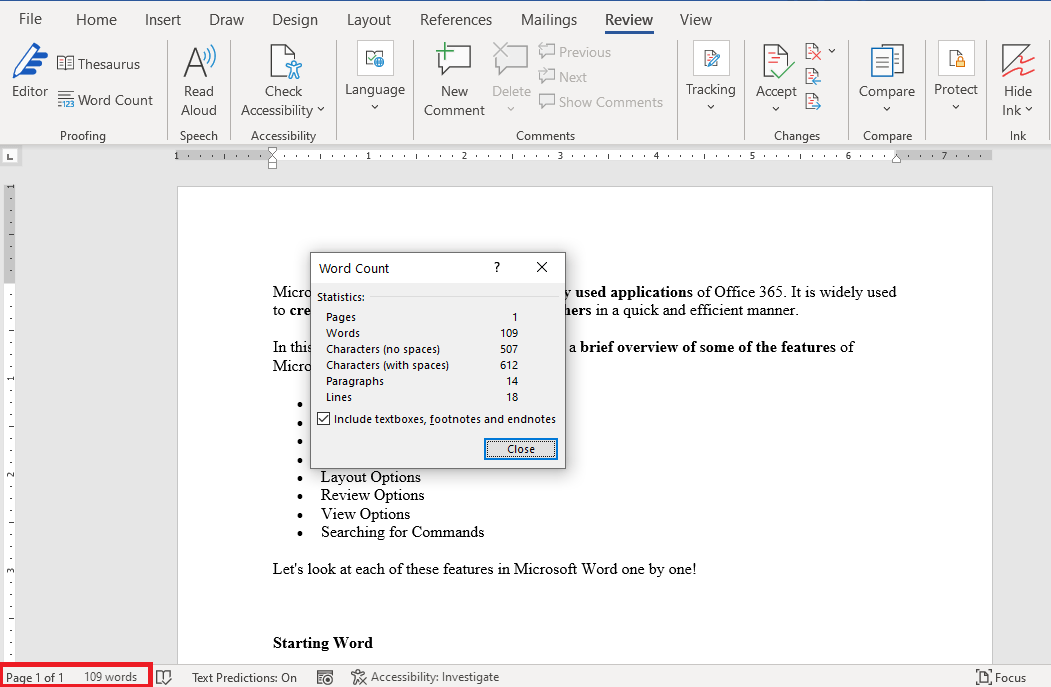
🎨 Professional Document Formatting
Essential Formatting Tools:
- Font Formatting: Font type, size, bold, italic, underline
- Paragraph Alignment: Left, center, right, justify
- Line Spacing: Single, 1.5, double spacing
- Bullets and Numbering: For organized lists
- Headers and Footers: Page numbers, document info
💡 Quick Formatting Quiz
What's the keyboard shortcut for bold text?
📝 Document Creation Exercise
🎯 Create Your First Professional Document
This is your major assignment for this lesson. Take your time and refer back to the formatting guidelines. Allow 45 minutes to complete this professionally. Ask for help if needed.
Assignment: "Digital Literacy Skills Summary"
Requirements:
✅ Success Criteria: Document meets all formatting requirements and is properly saved to OneDrive.
Document Sections to Include:
- "Windows Navigation Skills" - What you've learned about file management
- "Email Management Abilities" - Your Outlook proficiency
- "Document Creation Proficiency" - Word processing skills gained
📊 Lesson 4: Presentations & Spreadsheets
🤔 Bringing It All Together
You've mastered your digital foundation (Lesson 1), professional communication (Lesson 2), and document creation (Lesson 3). Now you'll learn to present your ideas visually and analyze data—skills that will set you apart in group projects and presentations.
Connection to all previous lessons: You'll save these files to OneDrive, potentially share them via email, and apply the same design principles you learned in Word.
The complete picture: By the end of this lesson, you'll have a full digital toolkit for academic success.
Learning Objectives
- Create professional presentations using PowerPoint
- Build and format basic spreadsheets in Excel
- Save both file types to OneDrive effectively
- Apply design principles for effective visual communication
Video: "Visual Communication Principles"
🎭 PowerPoint Presentation Basics
Slide Design Principles:
- 6x6 Rule: Max 6 words per line, 6 lines per slide
- High Contrast: Dark text on light background
- Consistent Fonts: Use 2 fonts maximum
- Visual Hierarchy: Important items larger/bolder
Font Size Guidelines:
- Title: 36-44pt
- Body Text: 24-32pt
- Use bullet points for lists

🎨 Design Quiz
What's the maximum recommended words per line on a slide?
📈 Excel Spreadsheet Basics
Understanding Excel:
- Cells: Individual boxes (A1, B2, C3, etc.)
- Worksheets: Tabs at bottom for different sheets
- Formula Bar: Shows content of selected cell
- Name Box: Shows address of current cell
Common Functions:
- =SUM(B2:B10) - Adds values
- =AVERAGE(B2:B10) - Calculates mean
- =MAX(B2:B10) - Finds highest
- =MIN(B2:B10) - Finds lowest
- =COUNT(B2:B10) - Counts entries
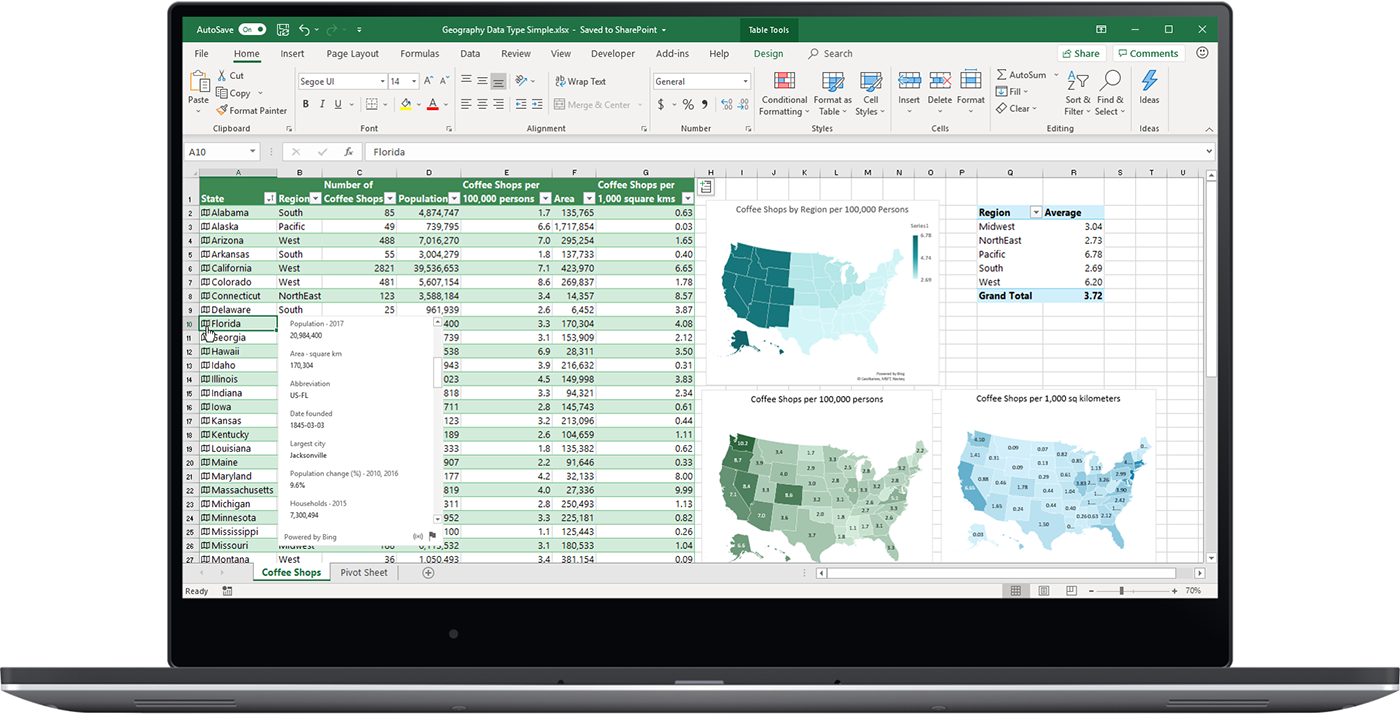
🧮 Excel Practice: Grade Tracker
Build this step-by-step. Start with headers, add sample data, then add formulas. Don't worry about making it perfect—focus on understanding how Excel works. Allow 20 minutes.
Create a simple grade tracker with:
✅ Success Criteria: Your spreadsheet calculates averages correctly and is visually organized.
🔗 Integration Challenge
🎯 Multi-Application Project
This capstone project combines all your skills from the previous lessons. Work methodically through each part. This is your opportunity to demonstrate mastery of all four lessons. Allow 60 minutes total.
Goal: Create a complete presentation about your digital literacy journey
Part 1: Excel Component
Part 2: PowerPoint Component
Part 3: Word Component
✅ Success Criteria: All components work together cohesively and demonstrate skills from all four lessons.
📂 File Management & OneDrive Best Practices
File Naming Conventions:
- Descriptive names: "Biology_Lab_Report_Ch3"
- Include dates: "Essay_Draft_2024-01-15"
- Avoid special characters: / \ : * ? " < > |
- Use underscores: Instead of spaces
- Version control: _v1, _v2, _final
Folder Organization:
- Course folders: One per class
- Assignment types: Essays, Labs, Projects
- Semester organization: Fall2024, Spring2024
- Archive old work: Keep organized
Demo Video: "Real-time Collaboration in Office 365"
🗂️ Organize Your OneDrive
Use the file naming conventions discussed above. Test the sharing feature with a classmate sitting near you. Allow 15 minutes.
🤝 Collaboration & Sharing
Sharing Documents:
- Click Share: Top-right corner of any Office app
- Enter Emails: Add recipient addresses
- Set Permissions: "Can edit" or "Can view"
- Add Message: Explain what you're sharing
- Send: Recipients get email with link
🔗 Sharing Quiz
What permission should you give for group editing?
🔧 Troubleshooting & Help Resources
Common Issues & Solutions:
- Login Problems: Check Caps Lock, verify credentials
- File Won't Open: Check file permissions, try web version
- OneDrive Not Syncing: Check internet, restart OneDrive
- App Crashes: Save work frequently, restart application
Getting Help:
- F1 Key: Built-in help in any Office app
- Tell Me Box: Type questions in ribbon
- Microsoft Support: support.microsoft.com
- IT Help Desk: Your school's tech support
🆘 Practice Getting Help
Try these help methods:
🔒 Digital Security & Best Practices
Video: "College Student Password Security"
Password Security:
- Strong Passwords: 12+ characters, mix of letters, numbers, symbols
- Unique Passwords: Different password for each account
- Password Manager: Use built-in browser tools or apps
- Two-Factor Authentication: Enable when available
🛡️ Security Quiz
Which password is strongest?
🔐 Security Checklist
Take this security audit seriously—your digital safety depends on it. Don't share passwords with anyone during this exercise. Allow 20 minutes for a thorough review.
⌨️ Essential Keyboard Shortcuts
Universal Shortcuts:
- Ctrl + C: Copy
- Ctrl + V: Paste
- Ctrl + X: Cut
- Ctrl + Z: Undo
- Ctrl + S: Save
- Ctrl + P: Print
- Ctrl + A: Select All
Application-Specific:
- Word: Ctrl+B (Bold), Ctrl+I (Italic)
- Excel: F2 (Edit cell), Ctrl+; (Today's date)
- PowerPoint: F5 (Start slideshow)
- Windows: Win+E (File Explorer)
- General: Alt+Tab (Switch apps)
⚡ Shortcut Challenge
Practice these shortcuts multiple times until they become natural. Speed comes with repetition. Allow 10 minutes for practice.
Practice these shortcuts in order:
🏆 Final Skills Assessment
🎯 Comprehensive Skills Test
This is your final assessment. Take your time and demonstrate everything you've learned. You have 90 minutes to complete all sections. Show your instructor each completed section for verification.
Complete this multi-step project to demonstrate your mastery:
Step 1: File Management (10 points)
Step 2: Document Creation (20 points)
Step 3: Data Analysis (20 points)
Step 4: Presentation (20 points)
Step 5: Communication (15 points)
Step 6: Collaboration (15 points)
🚀 Next Steps & Continuing Education
Recommended Learning Paths:
- Microsoft Learn: Free online courses
- LinkedIn Learning: Professional development
- YouTube Tutorials: Specific feature training
- Campus Workshops: Advanced skills sessions
Advanced Skills to Explore:
- Word: Mail merge, advanced formatting
- Excel: PivotTables, advanced functions
- PowerPoint: Animations, multimedia
- Teams: Advanced collaboration
📚 Create Your Learning Plan
Choose areas that interest you most and align with your major/career goals. Research specific resources for your chosen areas. Allow 10 minutes for thoughtful selection.
Choose 3 areas for continued development:
🎉 Congratulations!
You've Completed Digital Literacy Fundamentals
🎊 Your Digital Journey Continues! 🎊
🏆 Skills You've Mastered:
- ✅ Windows navigation and file management
- ✅ OneDrive cloud storage and synchronization
- ✅ Professional email communication with Outlook
- ✅ Calendar and task management
- ✅ Document creation and formatting in Word
- ✅ Presentation design with PowerPoint
- ✅ Spreadsheet creation and analysis in Excel
- ✅ File sharing and collaboration
- ✅ Digital security best practices
You're now equipped with the digital literacy skills essential for academic and professional success!
Continue practicing, exploring, and learning. The digital world is at your fingertips!